How to Remove Your Phone's Contacts From Facebook⛓️💥
Yes, they even grab friends' numbers from your phone 😲
Ever wonder how Facebook suggests as friends people you know but haven’t contacted on Facebook? It can be creepy when, say, the daughter of your plumber pops up, or your dermatologist. Or worse.
Facebook may have found those people in a variety of ways (e.g. you searched for them on Facebook or you and they have common friends). But there’s a good chance Facebook associated them with you becuase they’re in the contact list on your phone.
NOTE: It’s actually Meta, Facebook’s parent, that collects and stores information for Facebook, Instagram, WhatsApp, Threads, and Facebook Messenger. But here I’ll use the term “Facebook” for short.

I don’t recall ever giving Facebook permission to access my phone contact list when I set up my Facebook or Instagram accounts. (I don’t use Threads or WhatsApp). Maybe I was asked, but I opened my Facebook account more than 20 years ago and installed the app on a phone more than 15 years ago, back when privacy on Facebook (and Mark Zuckerberg’s mid-life crisis) was not as much of a concern. Ah, the good old days.
These days, I want to cut Facebook off from any unnecesary information about me. Navigating through the labyrinth of Facebook settings on my laptop, though, I wasn’t able to find any reference to the contact list.
But then, I don’t keep my contact list on my laptop. I keep in on my phone. (Slaps own head!)
You know, where the Facebook and Instagram apps are installed. D-uh.
ABOUT FACEBOOK’S PRIVACY CONTROLS
I’ve been using and writing for consumers about Facebook privacy settings for 13 years. I wrote the guide to them that was on Consumer Reports’s website in 2012. I have one word to describe the Facebook app’s current privacy controls: Shitty [Hey, FTC: Where are you?]
As a former software developer myself, I’d never torture the public with such an awful maze of controls. Is it deliberate—or incompetence? Who knows?
Now, with little further ado, here’s a step-by-step guide on how to tell Meta you don’t want it to keep sucking in all your contacts’ names and phone numbers (and God knows what else). Plus, you want it to erase the information about them that it already has.
[A caveat: I don’t know all the effects on functionality that removing contacts has on Meta’s services. Having recently done so, I guess I’ll find out soon enough.]
These instructions are for the Android app. The iPhone app should be quite similar. Please read through all the Steps, as the later steps, especially 11 and 12, may be necessary.
Step 1: On a FB page that shows your feed, tap on the little profile photo in the upper right hand corner.
Step 2: On the next screen (shown below), scroll to and tap on Settings and privacy
Step 3: On the next screen (shown below), tap on See more in Accounts Center
Step 4: On the Accounts Center screen (shown below), scroll down to and tap on Your information and permissions
Step 5: On the next screen (shown below), find and tap on Upload contacts
Step 6: On the next screen (shown below), you’ll see a list of your profile photos and account names for all your Meta accounts that use your contact list. Tap on each account to change its setting. Each one seems to work a different way. (Note: I don’t have WhatsApp and Threads accounts, but those may appear on your list)
Step 7: Changing Facebook Settings: Below is what appeared on my screen. I had previously disabled contact sharing, so it shows that it’s OFF. If yours is ON (the little circle is to the right), slide it to the OFF position—if it lets you. If it doesn’t let you, to turn Facebook’s to OFF, you may first need to use Instagram’s Settings, Step 10.
Step 8: Changing Facebook Messenger Settings: Just to make things less simple, the app shows two controls on this screen, neither of which has the little slider button shown above for my Facebook account. If yours is On, tap on the first one, Upload contacts. On my phone it was turned off.
Note: The second control will show only contacts that you added when you were using Messenger with them. You can take a look by tapping on it, but you may not need to use this control.
Step 9: If your contact sharing with Messenger is On, you may not see this screen. But if you do see it, tap on Not now to turn sharing Off. I’m showing it here because that’s the screen I see with sharing already turned Off. If you do tap on Turn on, you may see a list of people who Facebook associates with you that you can add as Facebook friends. Facebook probably grabbed those names from your contacts in the past.
Step 10: Changing Instagram Settings: If you tap on the Instagram control in Step 6 above, you will be taken into the Instagram app, even though the Facebook app will still be running. If the button is On, slide it to the left to turn it Off.
Step 11: Up comes this alarming popup box, just like the ones that desperate websites use when you try to leave them. “Disconnect contacts? OMG, Oh No! 😱
We might make less money from you and your friends. Mark Zuckerberg might even have to sell one of his fleet of hundred million dollar yachts or (gulp) his private Hawaiian island where he hunts invasive pigs” 🐷🐷 [←He really does that 🤮]
Just do it. I think this is the most critical act for cutting the phone cord with all of Facebook/Meta. Meta says you can also delete the contact info it already has and it will do so within 90 days. To be sure this gets done, see Step 12 below.
If doing this really screws up your Facebook and Instagram experiences (Could FB get any worse?) you can always reverse this…in which case I have some oceanfront property in Arizona to sell you.🪸🐪
Step 12. Make sure your existing contacts are deleted. Do this on a computer. Here’s a quick tip sheet:
Bonus: What Facebook says it does with your contacts




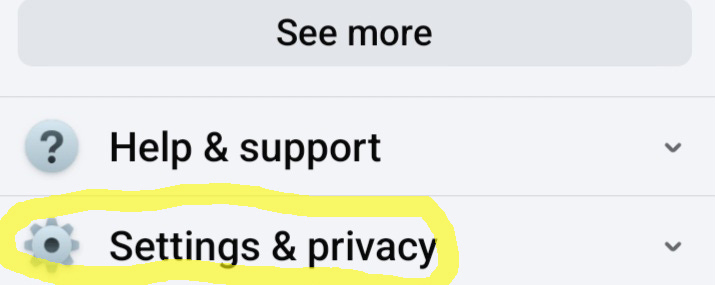



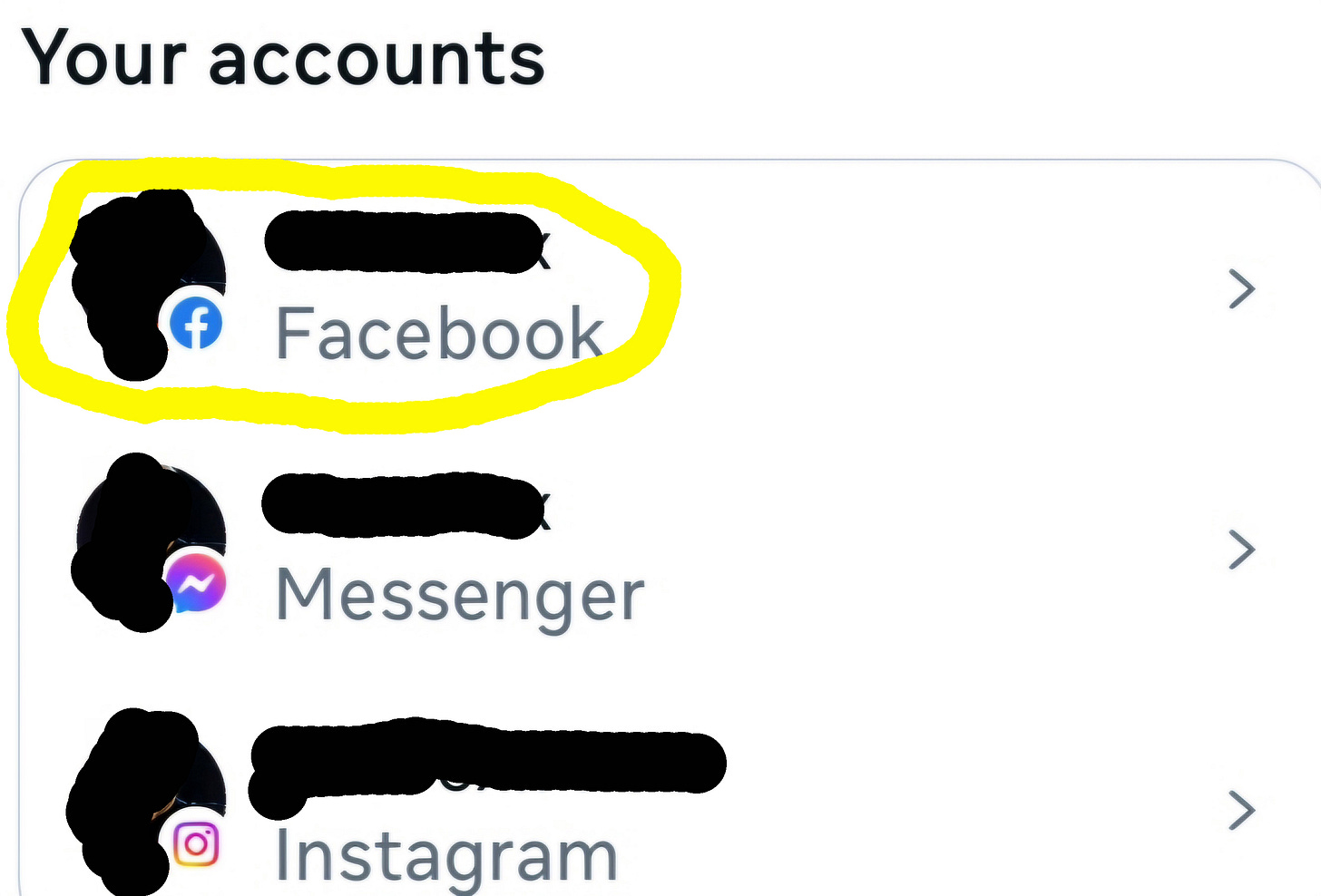
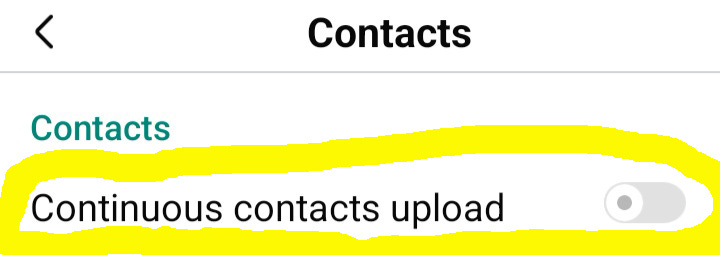

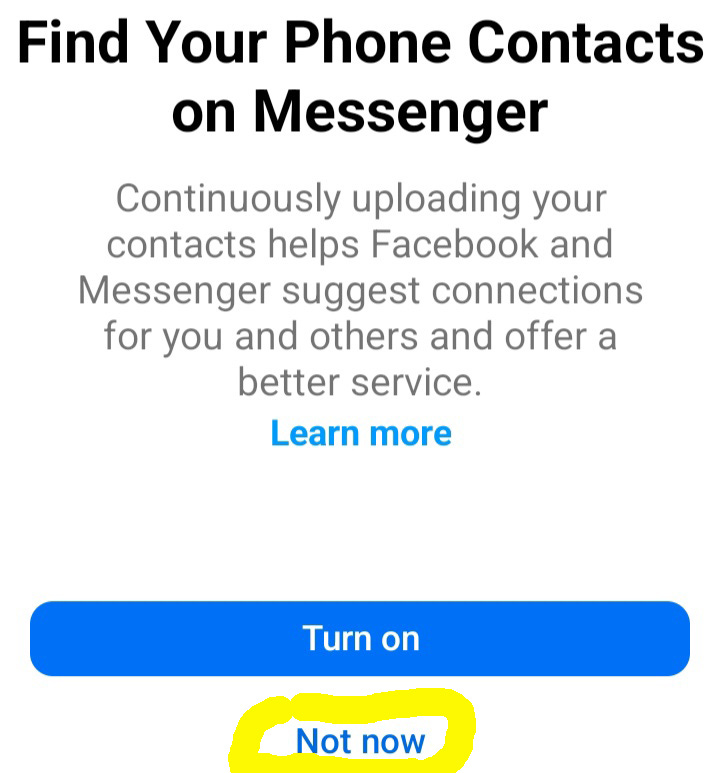



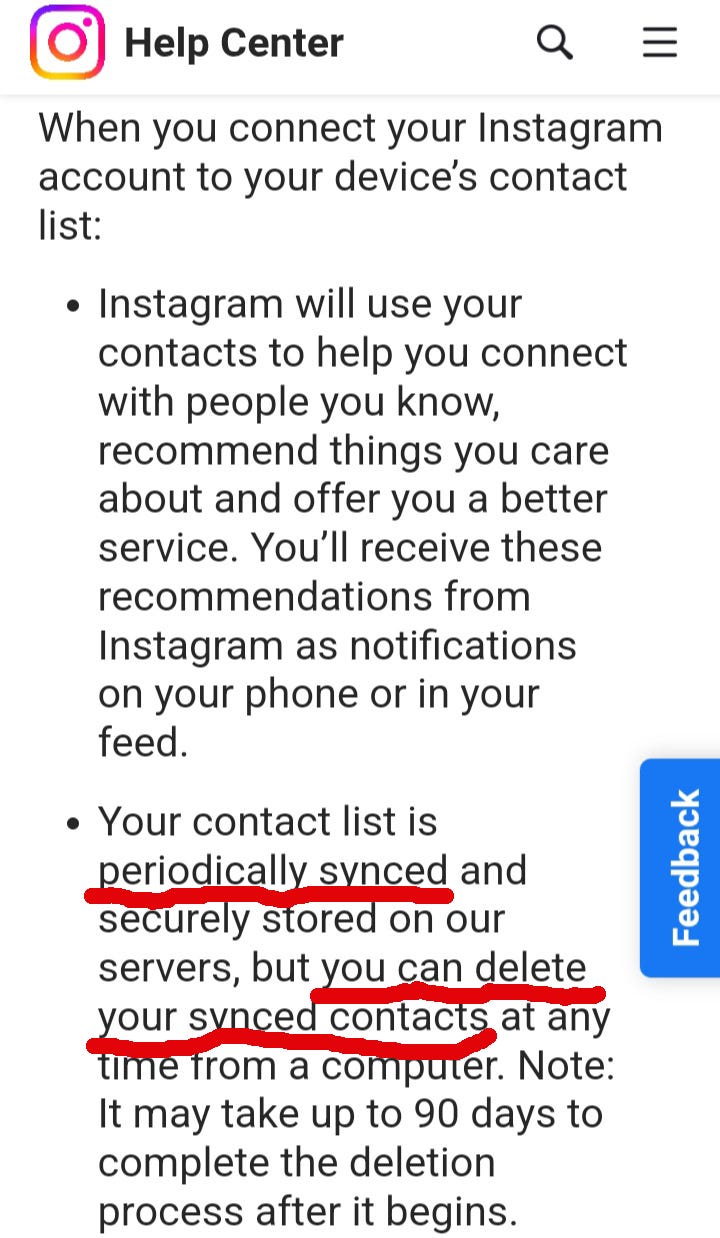
thank you for sharing this detailed information😊
Thanks for the effort, but absolutely useless on my iPhone. No buttons in Accounts Center to remove an account.